How To Set Up Your Smart
Blinds on Your Home Device
- Home
- Color Lux’s Window Treatment Blog
- Motorized Blinds and Shades
- How To Set Up Your Smart Blinds on Your Home Device

Life’s everyday needs should be simple, accessible, and smart. We developed our motorized shades to open and close at the touch of a button, helping you bring comfort to your home without you having to lift a finger. With the FREE Color Lux® Bluetooth® app and the FREE NEO Smart Blinds app, it is easier than ever to integrate your new smart products with your home device.
Whether you want to use your phone, Siri, Google Home, or Amazon Alexa to power your new motorized shades, you can seamlessly set up your blinds in just a few easy steps.
Color Lux® Mobile App and Bluetooth®
You can use your smartphone to operate your smart shades via Bluetooth® directly. Just follow these steps:
1. Download the Color Lux® Mobile App
Operating your new smart blinds or smart shades can be done through Bluetooth® if you don’t have a home device to set it up with. All you need to do is visit the Apple App Store or the Google Play Store and search for the Color Lux® Mobile App. From there, you can create your own account and use your phone’s Bluetooth® capability to find and add your home shades.

2. Create an Account and Add Shades
Once you give the Color Lux® Mobile App permission to connect to your phone’s Bluetooth®, you can search for and connect with your new motorized shades. You can then use the app to add timers, create Scenes, customize your comfort settings, and more.
For more help and additional information on the Color Lux® Mobile App, visit our Bluetooth® Mobile App Help Page.
Smart Home Integrations with NEO
If you want to take your smart blinds customization capabilities to the next level, you can incorporate many different functions with your home devices, such as Alexa, Google Home, and even Siri. You first need to have a NEO Simplicity Smart Controller, which is powered by the NEO Smart Blinds App, in order to integrate all of these features with your device.
The initial stages of setup can be overwhelming, but following each step one at a time will bring you closer to unlocking all of the streamlined capabilities that our motorized shades and blinds have to offer.
1. Download the NEO Smart Blinds App
The NEO Smart Blinds app can be found through Google Play or the App Store and is free to download. Once you have it on your mobile device, you can connect it with your at-home Simplicity Smart Controller.
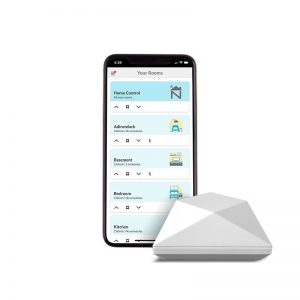
With the Simplicity Smart Controller, you can integrate your motorized blinds with your home device, and you can also activate voice controls for an even more direct way of communicating with your new window treatments.
2. Siri Setup
You can use the NEO Smart Blinds App with Siri in two major ways: by adding Scene shortcuts to Siri and then activating them with custom voice commands.
- Siri Shortcuts for Scenes
Use the Neo Smart Blinds App to create custom Scenes, which you can turn on or off at various points of the day to create the perfect balance of light and shade at all times. It is easy to add a Scene through the top left menu; from there, you can give the Scene a custom name and choose which shades to open and close during the duration of the Scene.
Once it is created, simply tap “Add to Siri.” A menu will appear that will allow you to set up a custom phrase that you can speak to Siri, and Siri will perform the designated action.
- Siri Voice Commands for Scenes
Once your Scene is created and added to your Siri app, you can activate it using voice controls. Depending on the iPhone model you have, you may either push the side button or use your voice to activate Siri. Then, simply say the programmed phrase, and Siri will activate the Scene for you.
3. Amazon Alexa Setup
Your smart blinds Alexa integration just got easier. Using smart shades with Alexa is as easy as downloading the FREE Alexa app on your phone, which should easily connect to your Alexa device at home.

1. Add NEO Skill to Alexa
There is an option to add Skills & Games to your Alexa menu. Here, you’ll find NEO smart shades Alexa controller and smart blinds controller options. Add the app to your Alexa by clicking “Enable to Use.”
2. Discover New Devices
All of your rooms should be listed on your Alexa device after you connect with the app. If it does not happen automatically, you can click the plus sign in the upper right-hand corner to discover a new device. You should be able to find your NEO Simplicity Smart Controller and connect to it.
3. Use Voice Commands
When your device is successfully linked up with your Alexa at home, you can use Alexa’s voice commands to activate your scene or even control individual rooms at a time. It is important to note that you can only operate entire rooms at a time, and you cannot control individual motorized shades with Alexa. You can, however, set each individual blind as a “room” in order to control it further.
Similarly, Alexa and the corresponding app will see each of your “Rooms” from your NEO Smart App as individual devices. You may have to connect “kitchen,” “living room,” “bedroom,” and so forth.
4. Add Scenes and Mark Favorites
You can designate certain shade positions as “Favorites” by setting up a Routine. Set up a Routine in the Alexa app that will run whatever Scene you have set up in the NEO Smart App. You can integrate scenes with Alexa as easily as you can with Siri or your Bluetooth® device. You can also add Favorite Scenes in the Neo Smart App for further accessibility. Routines allow you to set up more complex voice commands that can move or remove certain scenes from the “Favorites” position and are also available through the Siri app menu.
4. Google Home Setup
To get started with smart shades Google Home setup, you need to make sure you have the FREE Google Home app downloaded on your phone, as well as a Google Assistant-enabled device, like your speaker or phone.
Double-check that you have the Neo Smart App downloaded with the Simplicity Smart Controller, with Rooms and Shades already set up and ready to be integrated.
1. Connect Your Apps
It’s easy to connect your Google Home App with the NEO Smart App. Just tap on the plus sign in the upper left-hand corner of your main menu, and select “Set up device.” You may have to search for it, but the Neo Smart Blinds app should become visible.
Just log into your NEO app to connect everything and start customizing your smart shades Google Home setup to your preferences.
2. Add Your Devices to the Google Home App
The easiest way to control blinds with Google Home is to add them as devices to your Google Home app. Through your NEO Smart App, you should have your blinds and shades already set up and designated with accurate titles. You can essentially assign each device to your Google Home App, which will allow you to determine what room the device is in and how to control it with voice commands through your Google Home device.
3. Google Will Automatically Recognize Your NEO Devices
Google Home will automatically recognize all of your motorized blinds and shades on the display screen, which is something that the Alexa app does not do. From this point forward, there is no more setup required, and you can start using voice commands right away.
4. Use Voice Commands
You can tell Google Home to activate certain blinds by calling them out by the right name. For example, you can say, “Hey Google, Open Family Room Shades,” and your Family Room Shades Room through your NEO Smart App will be instantly activated.
Just like with an Amazon Alexa home device, you can use Google Home voice commands to set up specific routines or to add and remove certain shades to the “Favorites” position. This will help you access your most frequently used blinds more quickly.
Enjoy a Seamless Integration with Your Home Devices
In this modern day and age, you deserve to have every part of your home be as convenient as possible. For further assistance setting up your smart blinds with Google Home or your smart shades with Alexa, feel free to get in touch with us right away. We are committed to your satisfaction and the long-term comforts that touchless window treatments can bring to your home.
Products
Features
Inspiration
About Us
© 2024 Color Lux Designer Window Treatments.
